I own a Google Pixel 3a. It is a great phone, with a great camera for the price.
I allow Google Photos to back up using the free “high quality” option, but prefer to also store a copy of the full-res photos and videos from the phone and save them to a hard drive before deleting them from the phone storage.
The first time I did this on the Pixel 3a, I was a bit horrified by what I saw when I connected the phone to the computer! What a mess!
If you have a workflow like this, I suggest you do two things straight away to save yourself some pain!
- In the camera settings, turn off the “Motion” option
- Use the Google Photos app (on phone or online) to religiously keep only one photo from any photos taken in portrait mode
So what’s going on?
Gone are the days when you took a photo and it is stored as a timestamped .jpg file. Here are some of the things you will encounter:
Oddities
- Camera mode:
- Normal – just like the good old days. Files approx 4MB
- Normal (with motion enabled): File size varies wildly – I experienced up to 28MB for a single jpg, with no easy way to view or remove the motion part and leave just the main photo
- Portrait: File names don’t follow the naming convention of those taken in non-portrait mode, so sorting by filename will no longer work
Summary of file/folder structure
| Camera mode | Folder name | File name |
|---|---|---|
| Normal | N/A | IMG_[TIMESTAMP].jpg |
| Normal (with Motion enabled) | N/A | MVIMG_[TIMESTAMP].jpg |
| Portrait | IMG_[TIMESTAMP] | 2 files: 00000PORTRAIT_00000_BURST[TIMESTAMP].jpg (original photo, no effects applied) 00100lrPORTRAIT_00100_BURST[TIMESTAMP]_COVER.jpg (with background blur effect applied) |
| Portrait (after deleting the photo) | IMG_[TIMESTAMP] | N/A (Empty folders litter the camera directory) |
| Portrait (after choosing to keep blurred background version only) | IMG_[TIMESTAMP] | 00100lrPORTRAIT_00100_BURST[TIMESTAMP]_COVER.jpg (with background blur effect applied) Folder named .deletemarkers containing empty file named: 00000PORTRAIT_00000_BURST[TIMESTAMP].jpg.deletemarker |
| Portrait (after choosing to keep non-blurred version only) | IMG_[TIMESTAMP] | 00000PORTRAIT_00000_BURST[TIMESTAMP].jpg (original photo, no effects applied) Folder named .deletemarkers containing empty file named: 00100lrPORTRAIT_00100_BURST[TIMESTAMP]_COVER.jpg.deletemarker |
It is all logical, and explicable, but it is not exactly helpful when it comes to saving the files off to disk.
Tips for archiving the photos
Without going as far as writing your own scripts, two ways I have used to work around the mess are:
- Use Windows Explorer, go to the DCIM\Camera folder, use the search box to search for *.jpg . This will find all the files in the Camera folder, and all of the individual subfolders created for each portrait photo. Then you can select all and drag and drop them somewhere else. Don’t forget to get the videos too!
- Use some software like the Windows built in Photos app, or the still-excellent-but-abandoned Picasa, which will scour your removable device for photos and allow you to import them to wherever you keep your photo stash
At least the subfolders are gone, but it’s still not exactly a pretty sight.
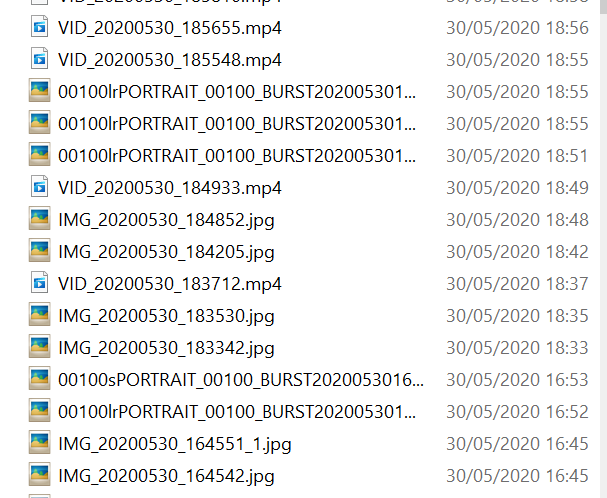
I earlier suggested using the Google Photos app to just keep the photos you really want from those taken in Portrait mode. If you do that, it means that your import will just contain the photos you want, otherwise you will have to sift through them all after importing. Which some people might prefer anyway I suppose, but I think the app gives you a good way to flick between the options, and prevents you accidentally doubling up on the number of photos you have to import, store and potentially forget to sort through. Also, because of the way the files are named, the two versions of photos taken in portrait mode don’t sort beside each other when you order by filename (all the originals will be together, and all the blurred together), so it’s hard to find the pairs to compare them!
I just think it is best to tidy up as you are going along rather than end up with an overwhelming clean-up operation later that you can’t face doing!