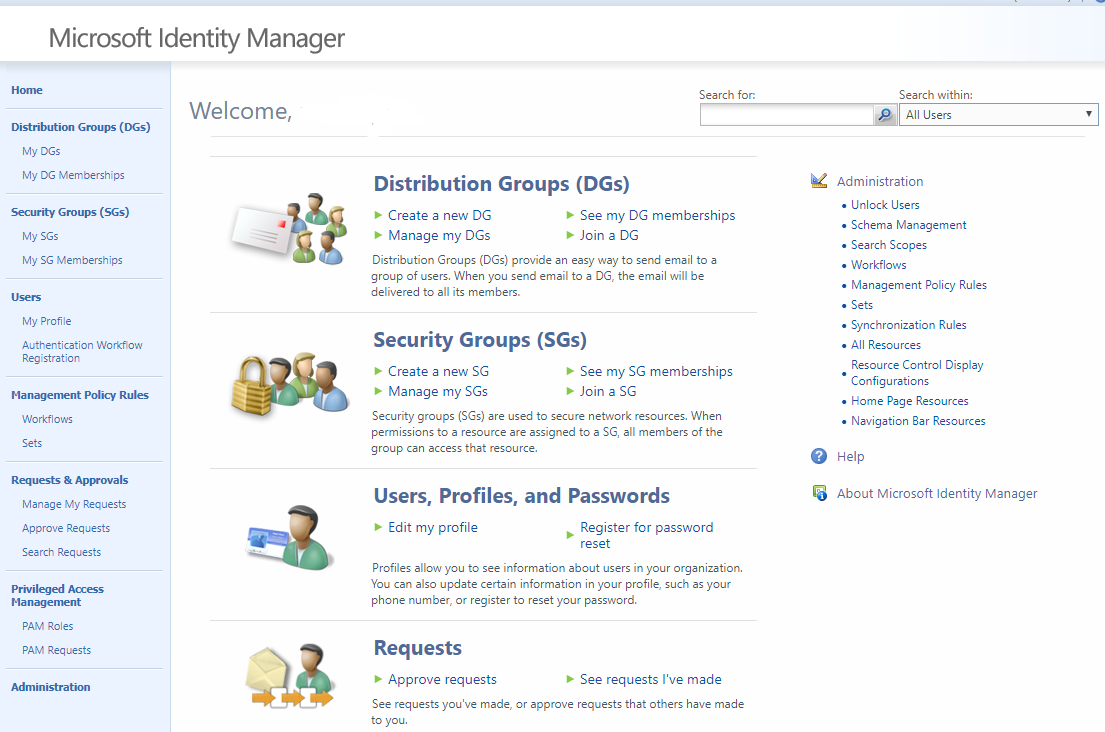When you start to install MIM, you first need to install SharePoint, which MIM runs on top of. As part of this, you set up a SharePoint website with a name, usually one that matches the domain name, e.g. mimportal.contoso.com
After MIM is installed, going to this root URL will confusingly just load a default Sharepoint site home page like this:
The MIM Portal site is viewed through an application on that site that has the address https://mimportal.contoso.com/IdentityManagement/default.aspx
Your users will have to either happen to know that it lives here, bookmark it, or get otherwise signposted to it, but whatever, it is not very user friendly.
It is actually fairly easy to just make the root URL of the site that the MIM portal lives on redirect to the actual MIM URL. The technique is to use Powershell to set the Sharepoint site root folder.
This works on at least SharePoint Foundation 2010 and 2013. I have heard it still works on SP2016, but have not tested it.
Run the following commands as the same user who you installed SharePoint as. Replace the website name for your own. You would have set this up during the SharePoint install.
|
1 2 3 4 5 6 7 8 9 10 11 12 13 14 15 16 17 18 19 20 21 22 23 24 25 26 27 28 29 30 31 32 33 34 |
PS C:\Windows\system32> Add-PSSnapin Microsoft.Sharepoint.Powershell PS C:\Windows\system32> $w = Get-SPWeb http://mimportal.contoso.com/ PS C:\Windows\system32> $root = $w.RootFolder PS C:\Windows\system32> echo $root EffectiveRawPermissions : FullMask EffectiveAuditMask : None ProgID : ParentFolder : ParentWeb : Team Site Url : UniqueId : 3b314bb1-6c20-4798-8860-7e5624ed571f ItemCount : 0 Name : ServerRelativeUrl : / WelcomePage : SitePages/Home.aspx Files : {default.aspx} SubFolders : {SitePages, _vti_pvt, SiteAssets, Style Library...} ContainingDocumentLibrary : 00000000-0000-0000-0000-000000000000 RequiresCheckout : False DocumentLibrary : Exists : True Item : Properties : {vti_folderitemcount, vti_isexecutable, vti_etag, vti_isscriptable...} Audit : Microsoft.SharePoint.SPAudit ParentListId : 00000000-0000-0000-0000-000000000000 UniqueContentTypeOrder : ContentTypeOrder : PS C:\Windows\system32> $root.WelcomePage = “IdentityManagement/default.aspx” PS C:\Windows\system32> $root.Update() PS C:\Windows\system32> iisreset |
The redirection is now set up. However, at this point it will only work for users who have permission to read the root site, which is probably only the administrator who isntalled it. To make it work for other users, do the following:
Grant authenticated users permissions to read root site
This allows all users to read the root site and get redirected to the IdentityManagement site.
Browse to: http://mimportal.comtoso.com/_layouts/user.aspx
Log in with the account you used to install Sharepoint
Click on Grant Permissions –> Browse. Search for “authenticated users” and select the entry for “NT AUTHORITY\Authenticated Users”. Grant them the “Read” permission.
Now, if you go to https://mimportal.contoso.com in a browser, you should get redirected to /Identitymanagement/default.aspx automatically.